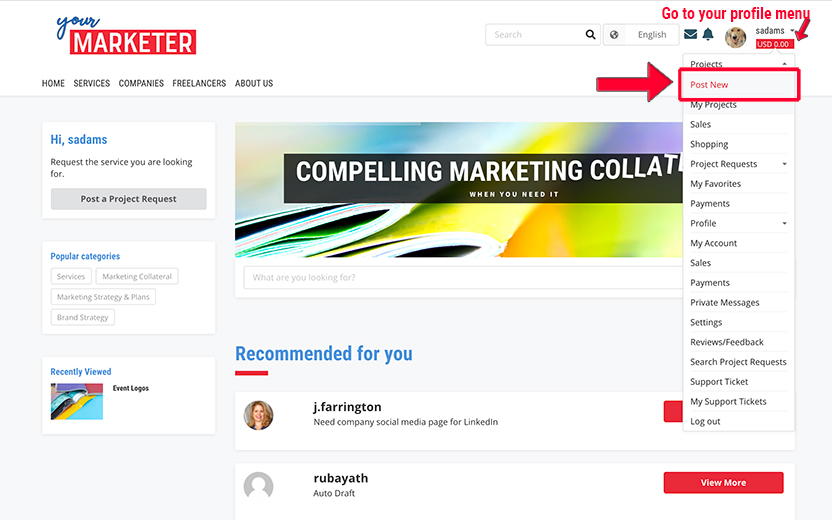Creating Your Freelancer Projects
CREATING A NEW FREELANCER PROJECTS
You will be creating “Projects” for each of the services you provide to make it easy for a Company to purchase. For example, if I create marketing materials, such as brochures, presentations, sales sheets, I would create a project with a price associated for each – one for brochures, one for presentations, one for sales sheets. Each would be listed separately as a “Project.”
Let’s get started.
1. Log in
Log into yourmarketer.com using your “seller” username and password.
2. Profile Menu
Navigate to your Profile Menu Dropdown to “Projects” and “Post New”
3. Post New Project form
This will open up the “Post New Project” form.
-
- Choose a snappy title for your “Project” to get the attention of the Company. For a brochure, I might use, “Beautifully Designed Brochures”
- Next, choose how you will Price your project. You can use an hourly rate for something like a “Strategy Discussion,” but for a brochure I would use a fixed price. I’ll use $1200 fixed price. You can also choose to price your project hourly, weekly, monthly or offer a three tier package.
- Select the Category and Subcategory, for each project. For this example, it would be Graphics & Design for the Category and Brochure Design would be the Subcategory
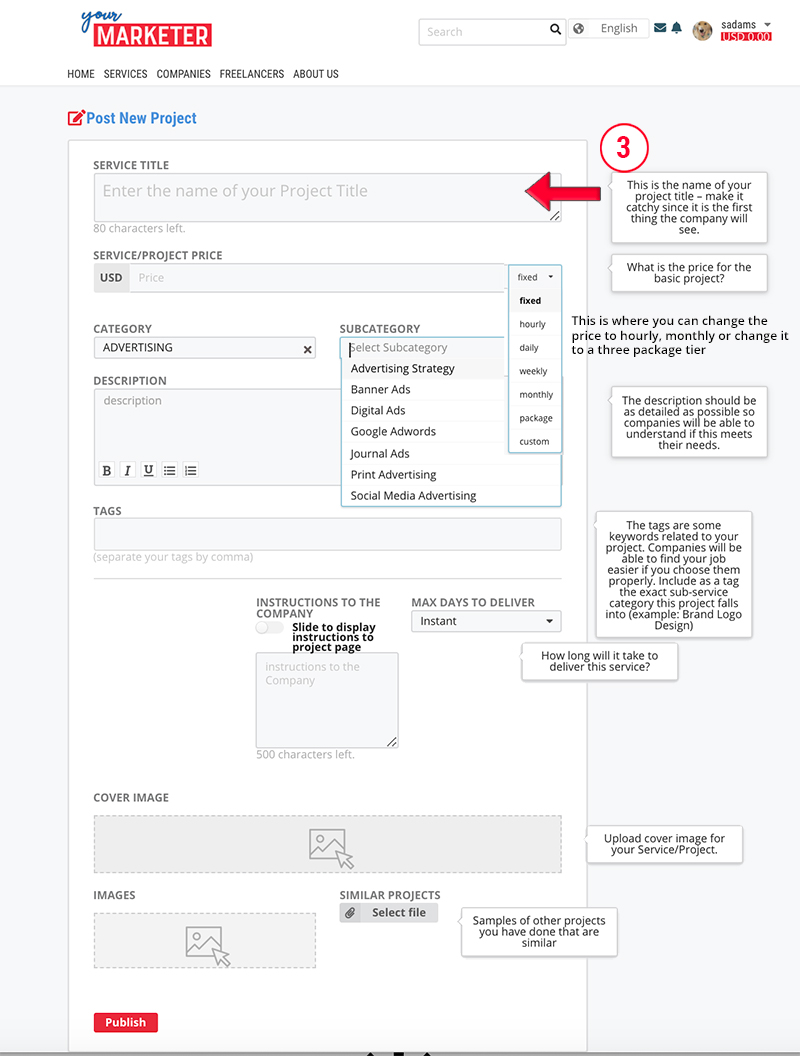 4. Description
4. Description
Under Description, describe in as much detail as possible what it is your service is and what will be delivered so that there is no misunderstanding between you and the Company. This is what you would include in a proposal for your service. If you are doing design work, will you include the design files as well as the PDF? Be as specific as possible. For our example, my description for a brochure would be:
I will design for you a compelling 8-page brochure with stock photos or infographics or using your own photos. This price includes:
-
-
- One-hour strategy discussion on brochure needs
- Initial draft
- Up to 3 revisions of the initial draft
- InDesign file and all images used
- Print Ready PDF for you to send to your local printer
- Viewable PDF for the web
-
5. Tags
Tags allow users to search on the website and find the services they are looking for. Add here any keywords used for your project and be sure to include the Category and Subcategory (Service and Subservice) as tags as well. For my example, I used “brochure” “infographics” InDesign” “PDF” “Graphics & Design” and “Brochure Design”
6. Instructions to the Company
What should the Company provide you with to start the project quickly? Include Instructions to the Company and slide it to the right to make it visible to them. If you don’t want to include any instructions skip it, but I find it helpful. For the brochure, I put, “Please send me any current materials you have if you are basing it off of a current brochure, or links to sites that have brochures you like. If you have photos, etc, please send as well. I will need as much information to understand what you want to have so we can successfully work together.”
7. Timing
Indicate how long it will take you to complete this project. Make sure you estimate on the high side – nothing can irritate a client faster than not delivering on-time. For my brochure, I indicated 3 weeks to be on the safe side of things.
8. Images
Images! Upload a banner image for your project that will catch the eye when they open up your project. The images underneath should be snapshots of your projects and the first image you upload will be the image used for your Project’s cover, so choose wisely! I uploaded two brochure covers I worked on, then uploaded a PDF of a brochure sample for people to view a project sample.
9. Publish
Once complete, hit “Publish.” You did it! See below You will see additional projects listed at the bottom so that the Company can click directly on other projects you have in the system.
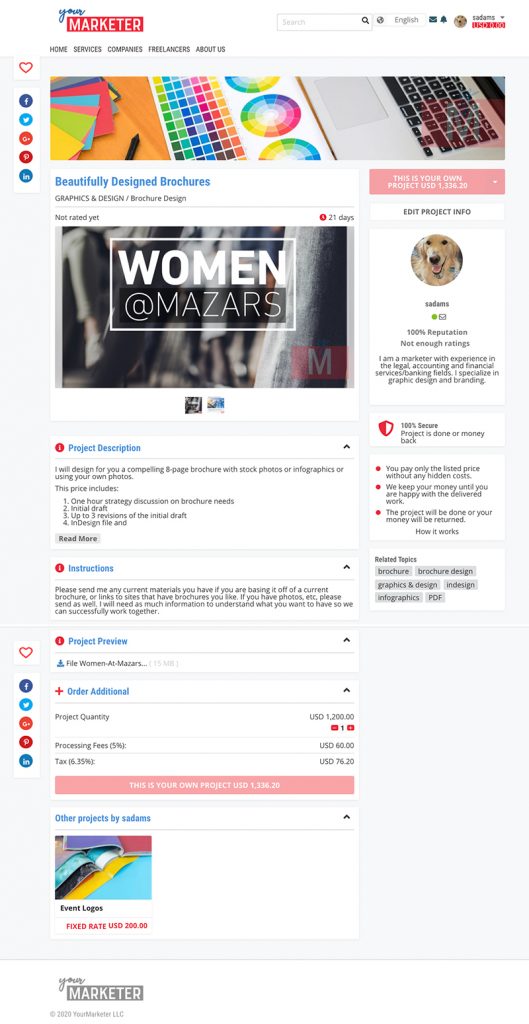
